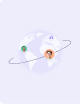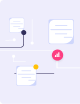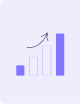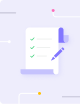Generate Invoices
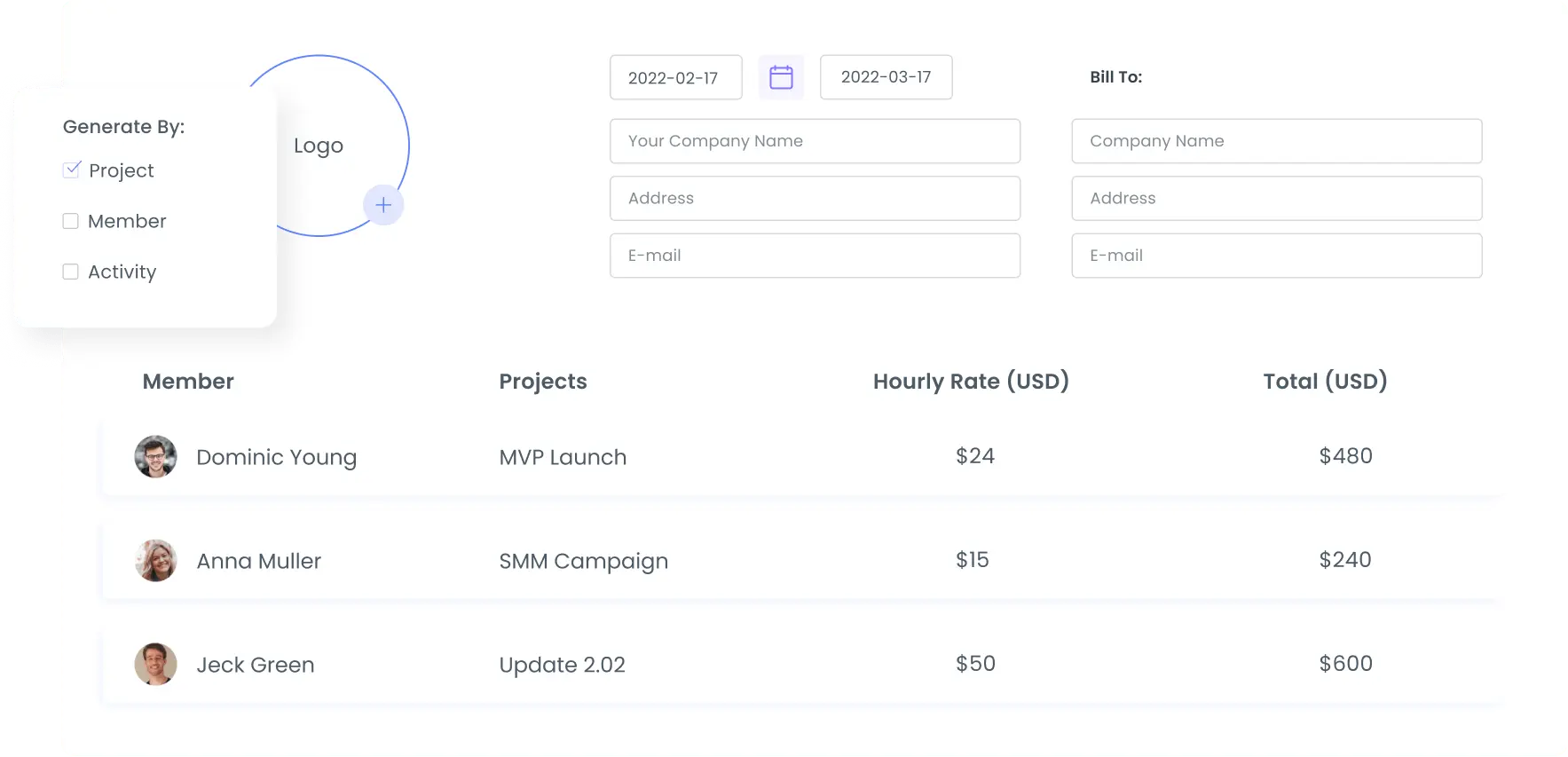
WebWork Time Tracker automatically generates the amount to pay based on the number of tracked hours. Simply set an hourly rate in the billable contract and generate an invoice within a tap.
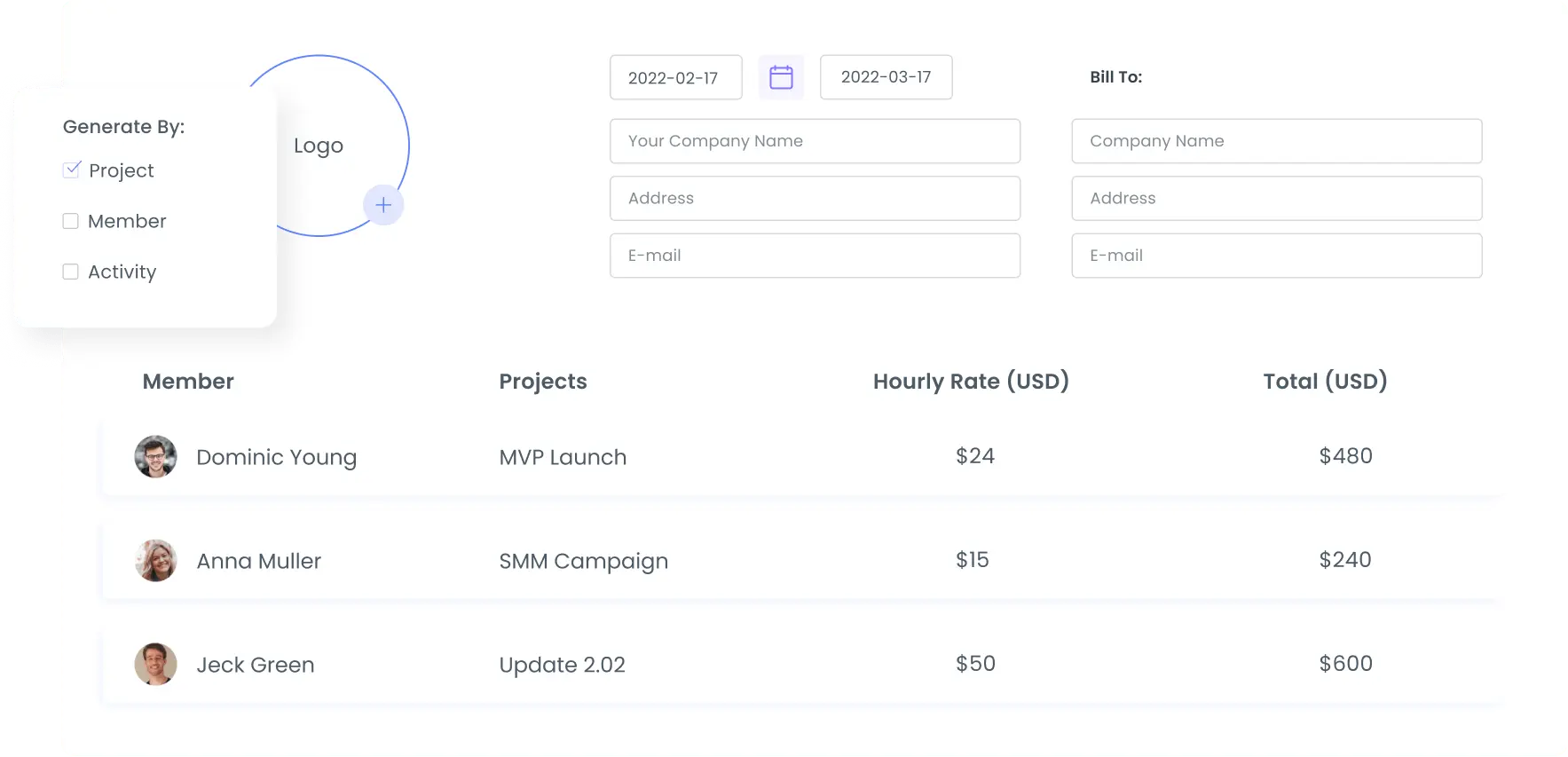
Time Tracker
Billing and Invoicing is Easy with Us
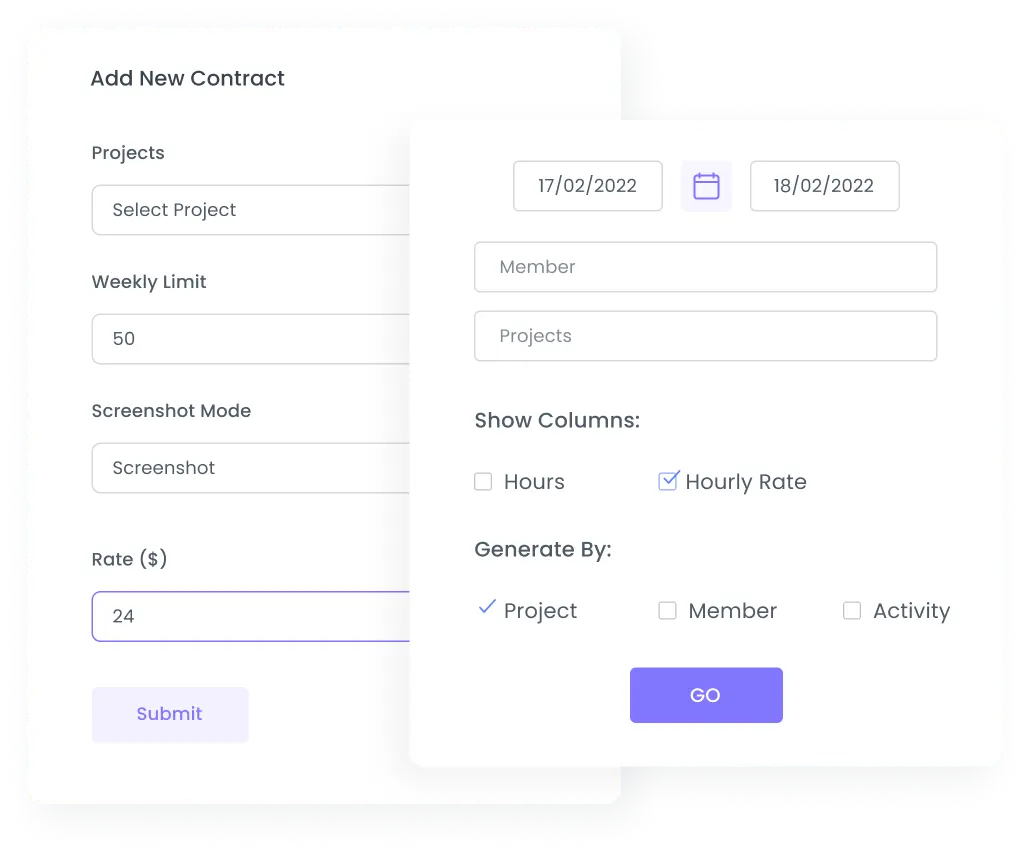
How To Generate an Invoice?
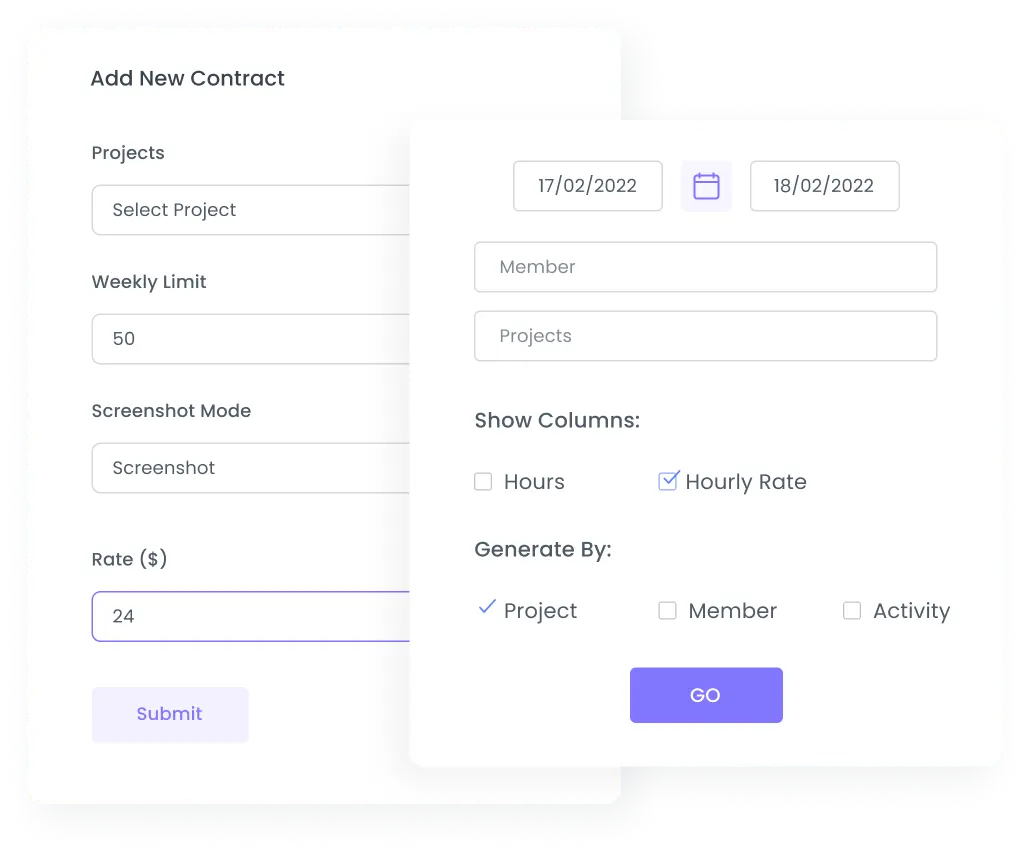
To be able to generate an invoice one needs a billable contract with a specified hourly rate. This means that you should have tracked hours so that it will be converted into billable hours. You can set an hourly rate while creating a contract in the Project or Team page.
Apply filters to get your preferred invoice.
Set a date for the invoice.
Press “Go”
Generate Invoices by:
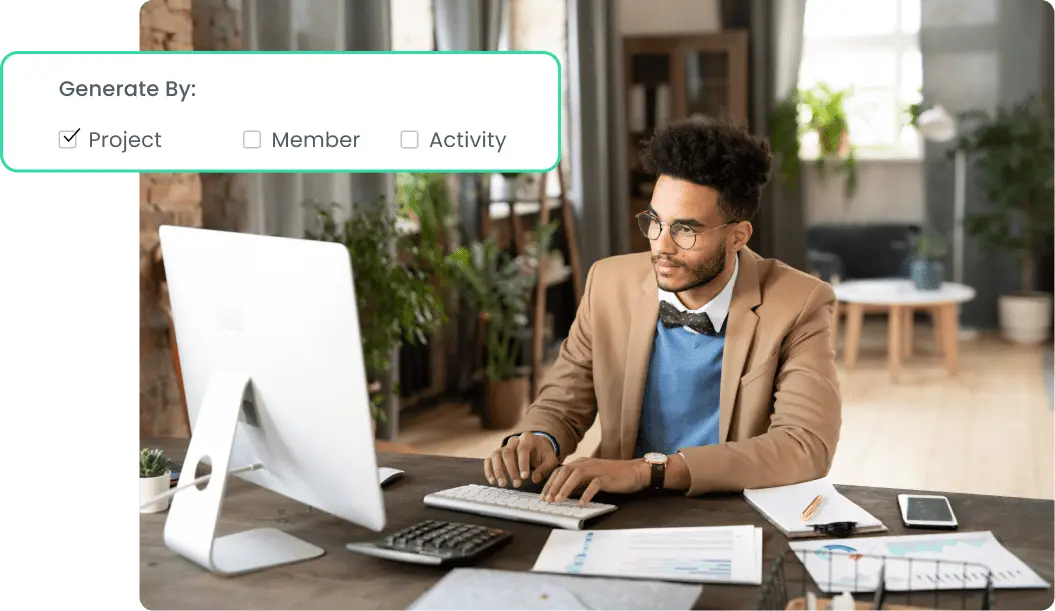
Please note that the Activity Description Report amount might have a slight difference compared to other reports, because the Activity Description Report consists of several separate data, and the amount of each is being rounded separately.
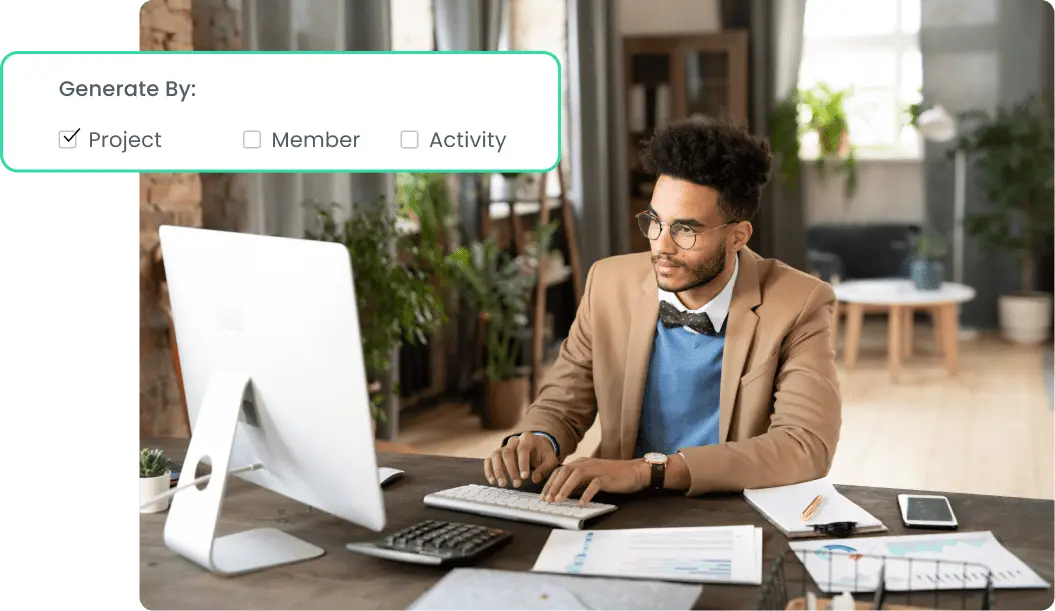
Make your Invoice Look Nice
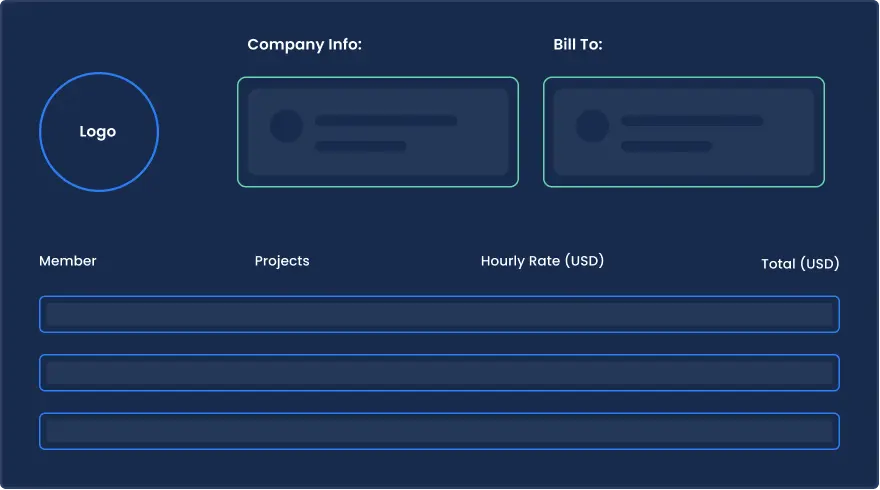
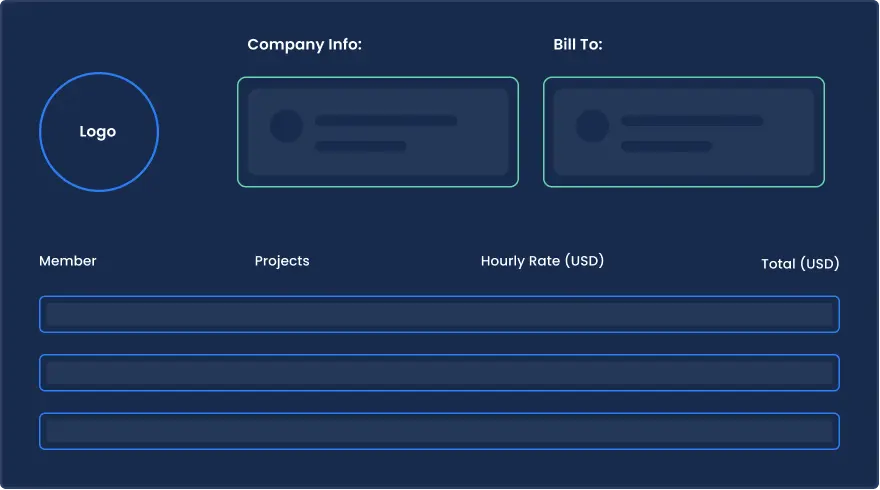
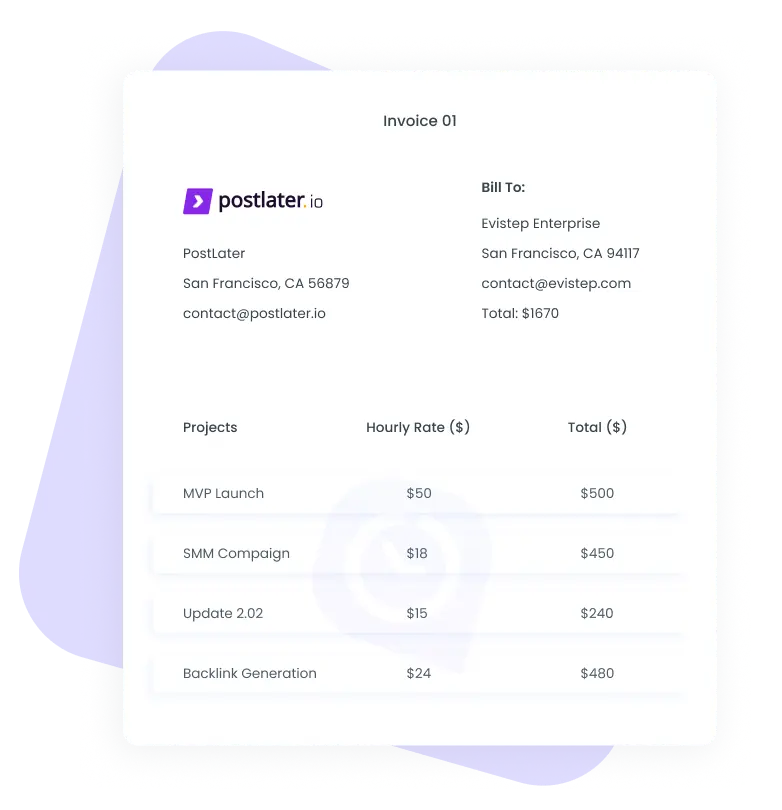
Finalize your Invoice
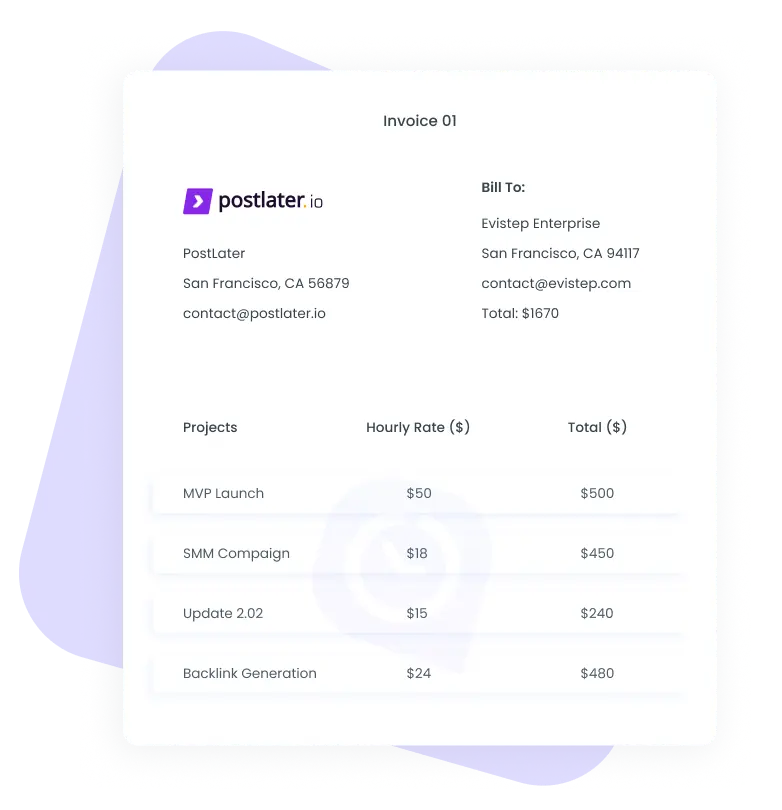
Now you have your invoice generated in a table. You need to check the projects and make sure this is exactly what you need to send to your project viewer. You need to export the invoice and email it to your project viewer.
Note, that invoices are not editable. They are generated based on your billable contracts and the hours you have tracked.
Features
See What Else We Offer
Billable hours and invoices
Create contracts and add an hourly rate to each of them to automatically generate the payable rate.
Real-time reports
Get an instant view of your employees’ performance by viewing different types of real-time reports.
Time Tracking with Screenshots
Choose between 4 screenshot modes to have a real-time view of your employees’ daily activities.
FAQs

Yes, you can set a different hourly rate for each employee as they are not connected with each other in any way. This means that one project can consist of different contracts that have separate hourly rates. Also, if you do not want your employee to see the rate, you can simply put “Don’t show rate” and it will not be visible to him/her.

If you have already tracked time with a specified hourly rate and then change the rate, it will only affect the new tracked time, the earlier tracked time will remain unchanged.

No you can’t edit the invoice because the amount is generated based on the tracked hours and thus it cannot be changed. You can change the filters of days, projects, employees, but you cannot change the invoice that is already generated.

The owner and also the project manager and the executive manager if the owner gives access.