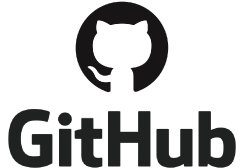
GitHub Integration
Easily track time spent on GitHub issues. Become more productive and manage your projects efficiently.
Stay organized with WebWork Time Tracker
- Accurately track time on GitHub issues
- See the time of your team in one place
- Manage apps and websites used at work time
- Customize and export detailed reports
- Easily generate and manage project viewer invoices
What you can import from GitHub
- 1 Repositories
- 2 Issues
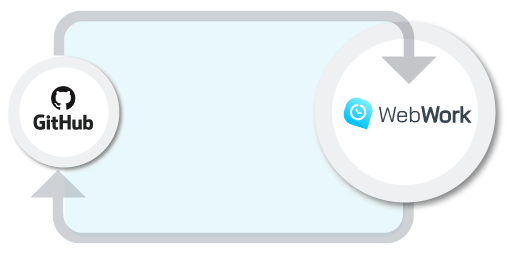
Connect your GitHub workspace to WebWork time tracking software in several simple steps
Note: In order to enable the integration, you’ll need to be the owner of the team.
Step 1
To start the integration login to your WebWork web account, go to the Settings and choose “Integrations” from the dropdown menu.
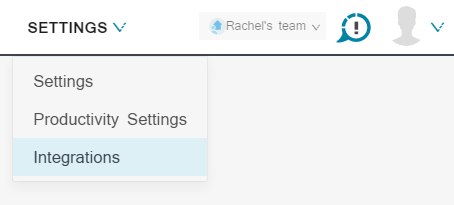
Step 2
Find GitHub on the list of available integrations. Click on it to open integration settings. Then click on the “Connect ” button.
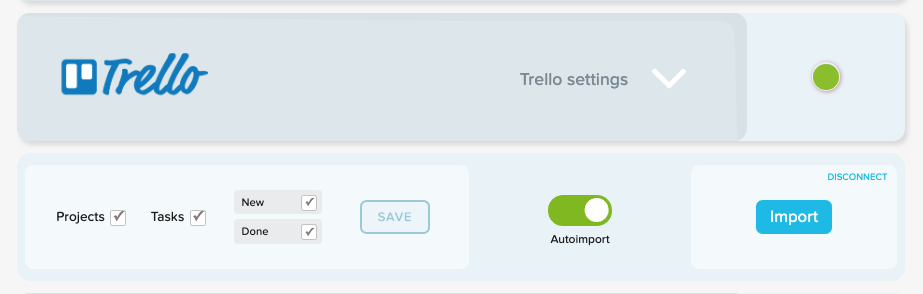
Step 3
If you’re not logged into GitHub, you’ll be redirected to login page and asked for a
confirmation to enable the integration.
If you have several accounts in GitHub you can select which one you want to synchronize
with WebWork.
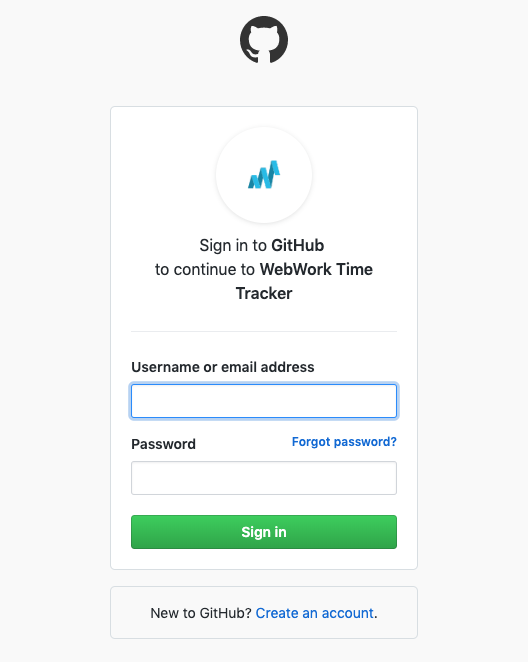
Step 4
Again open GitHub integration settings. Now you can import your projects, tasks, and users from GitHub account. Select the data you need to import and save it. And then click on the “Import” button.
If you enable autoimport, the data will be updated automatically.
If you select only tasks (not projects) WebWork will create a new project named GitHub where you can see all GitHub tasks.
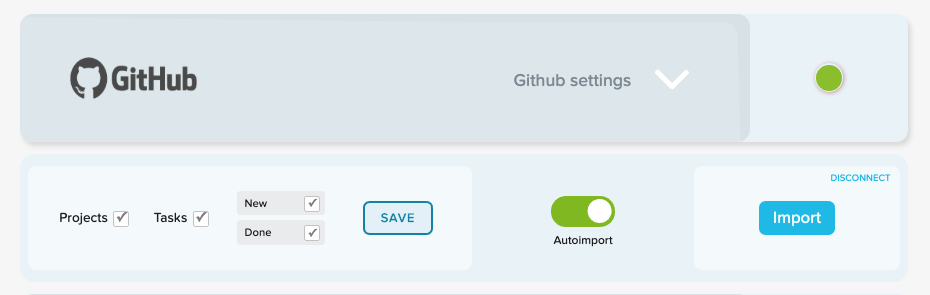
Note: To start tracking you need to create contracts for the projects.
GitHub + WebWork Time Tracker
Here you can see how your projects, tasks, user pages will look like after enabling GitHub integration.
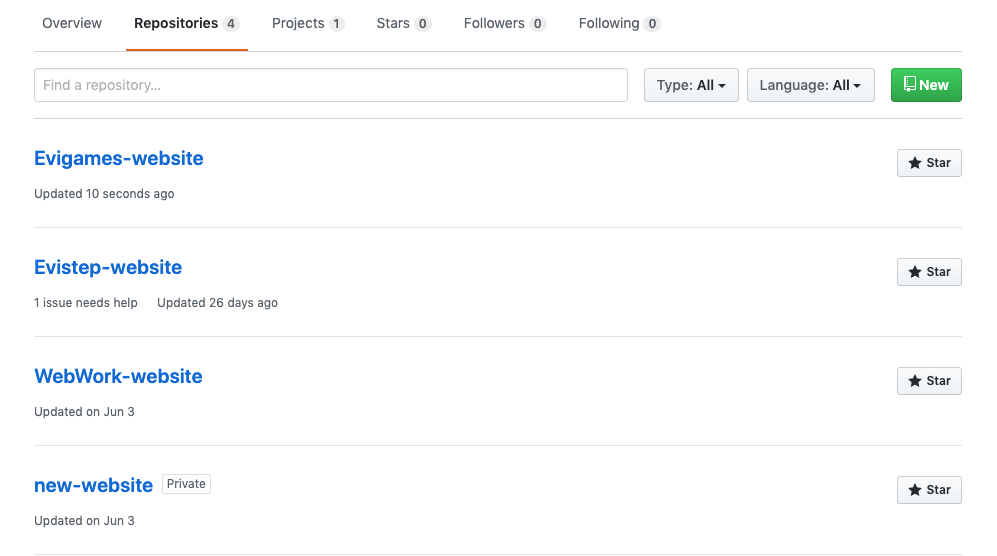
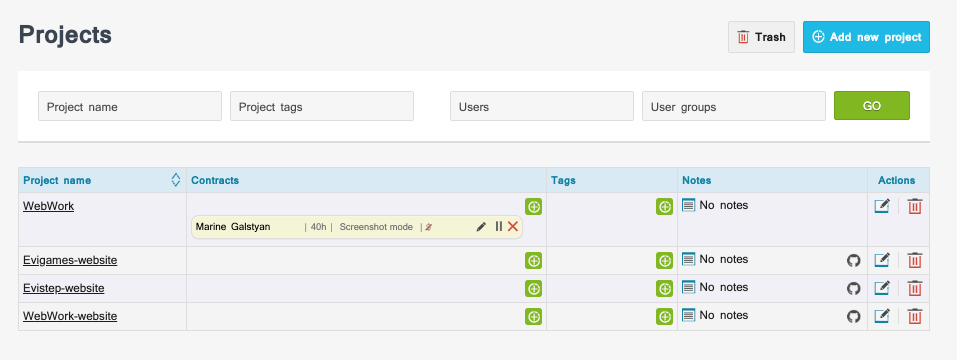
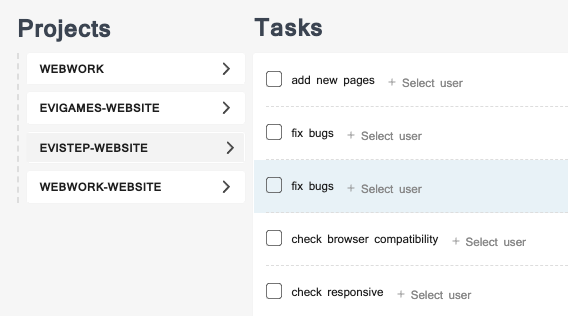
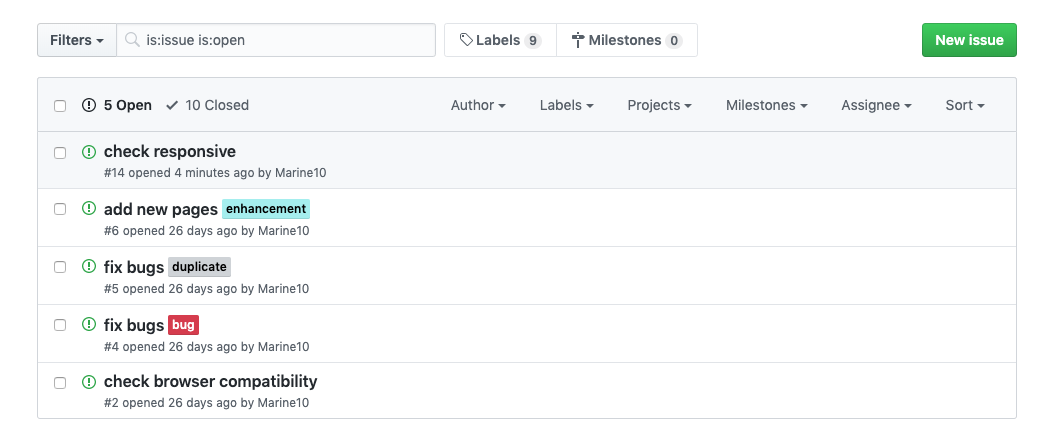
Ready for your free trial?
No credit card required. Cancel anytime.