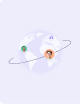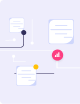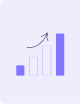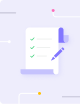Billable Hours
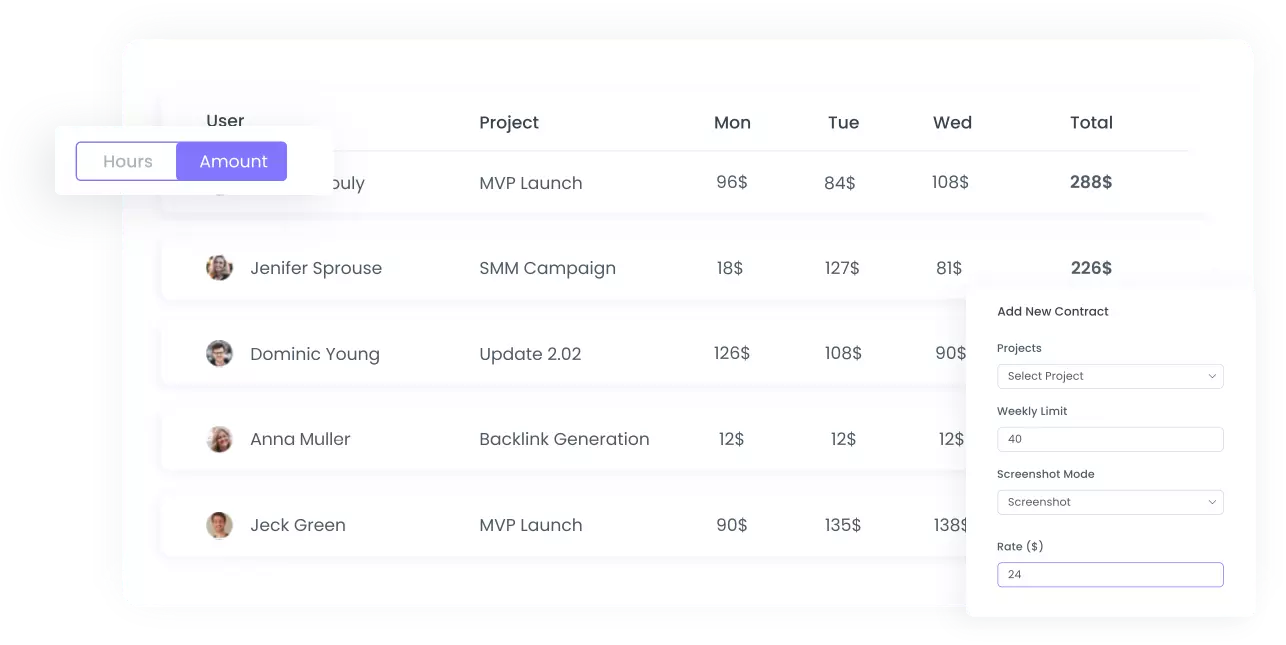
Set an hourly rate to your contracts to mark them as billable. Get amount reports and generate invoices to get paid.
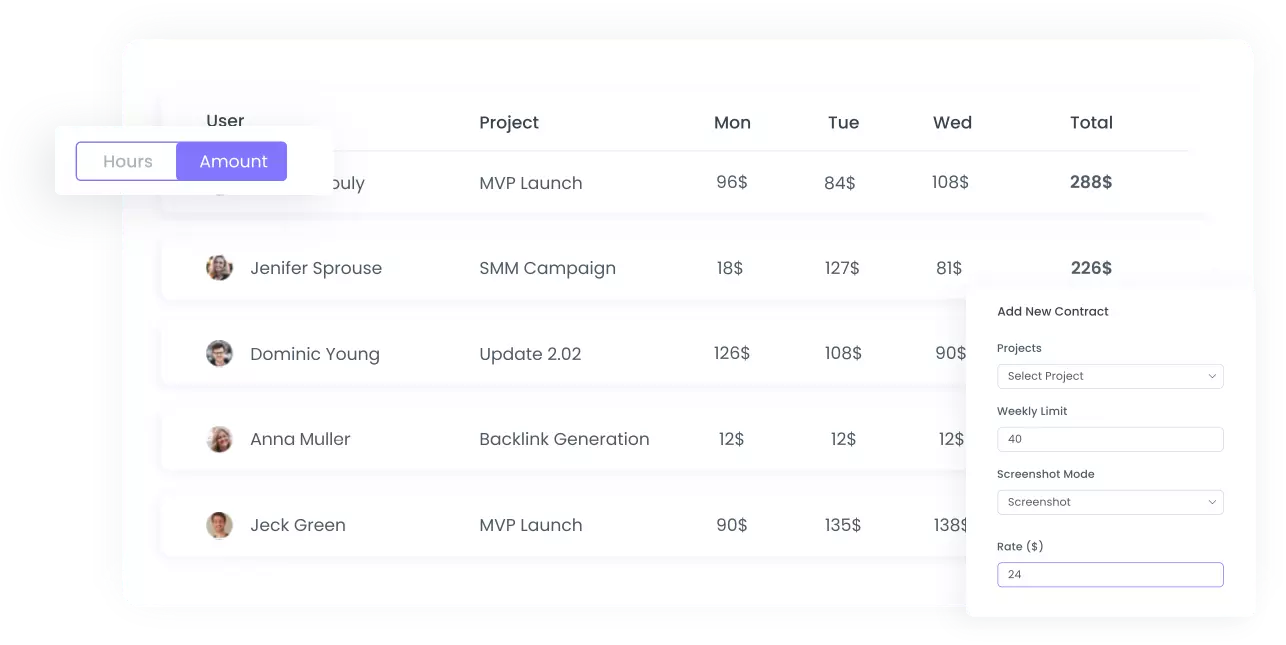
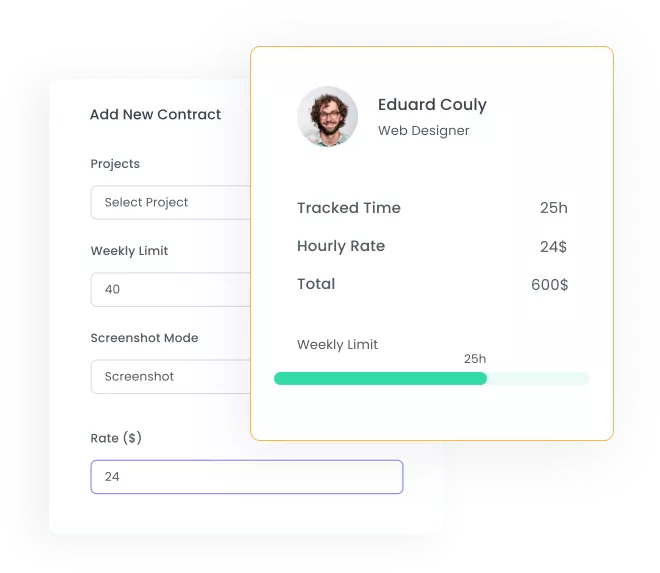
Amount Reports
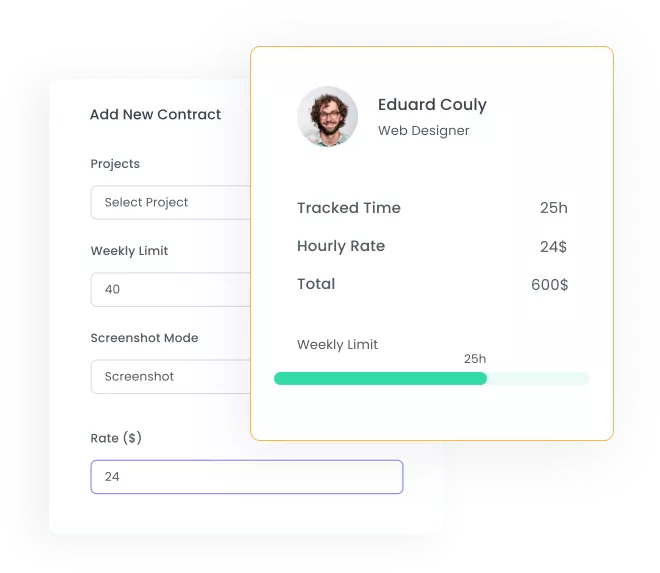
If you’re working on an hourly rate, it will be a good idea to make your contracts billable by adding an hourly rate in the contract's settings.
By doing so your tracked time will be converted into an amount and you will be able to see the reports both in hours and amounts. Amount reports show the billed amount of each member by day, week or month.
Permissions to Financial Information
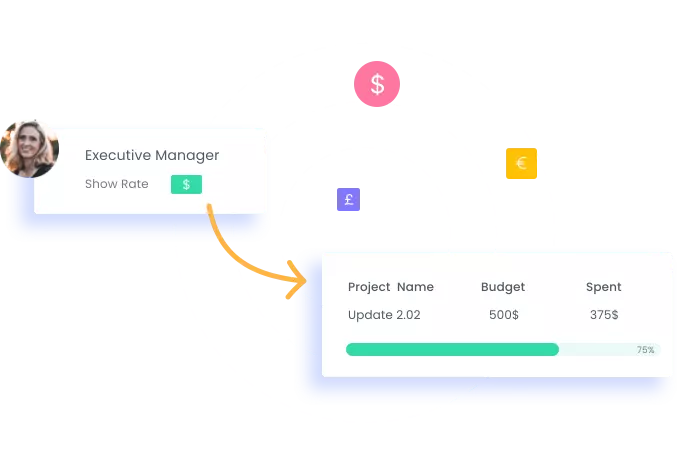
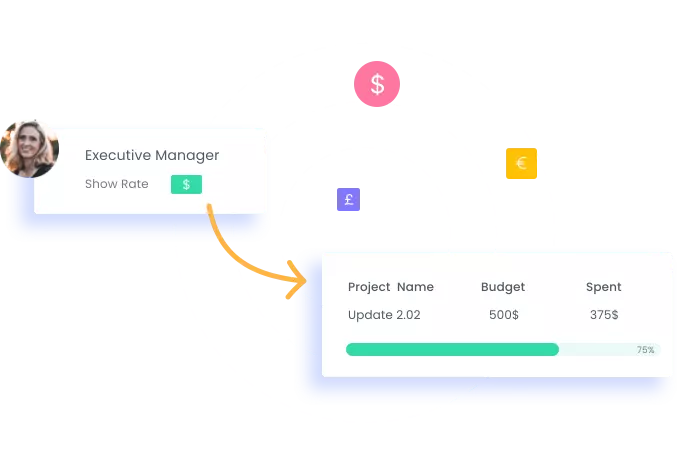
Workspace Permissions
Financial Permissions for Member Types
Owner

Executive Manager

Project Manager

Employee

Project viewer

Features
Get The Most Out of Your Work
Invoice Generating
Track billable time and instantly generate the amount to be paid in a form of invoice to send to your project viewers.
Real-time reports
Have a full understanding of where your team is heading by analyzing their performance in real-time reports.
Time Tracking with Screenshots
See how your employees are spending their working time with the help of 4 different screenshot modes.
FAQs

Yes, you can choose your preferred currency from the drop-down list of profile settings.

You can find the amount reports on the timesheet reports page. You can view them both on hours and amounts.

You can go to members page from your dashboard, select your preferred contract and put an hourly rate for a certain team member.

The owner and also the executive manager if the owner gives permission to him/her.